Mobile Query
ECF (Electronic Case Filing) Mobile Query
Initial Setup for Mobile Query – Will Only Need to be Done One Time
Mobile Query, which is a more user‐friendly way to do ECF Queries on an iPad, iPhone, or other smart phone. Here are some basic instructions on how to use Mobile Query.
In Safari on an iPad or iPhone, go to this URL https://ecf.okwd.uscourts.gov/cgi-bin/mobile_query.pl
You should see a login screen like this:
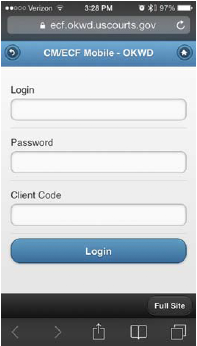
From this screen, please save Mobile Query to your Home Screen. To save this to your Home Screen, touch the center button at the bottom (the box with the arrow). Then from the following menu, touch Add to Home Screen. The next screen displays what will be saved. You can change the Title from “Mobile Query” to “ECF” or something similar, or leave it as “Mobile Query.” Then touch Add in the top right corner to save this to your Home Screen.
How To Use Mobile Query
1
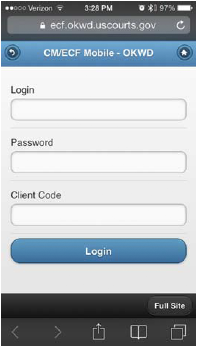
Mobile Query is so easy to use, that you may not need any further instructions. But we have provided this document to explain how Mobile Query works. From your Home Screen touch Mobile Query, and you will see a login screen similar to this:
On this screen, type your Pacer login name &
password, and then touch Login to login to Pacer.
2

After logging in, you will see this query screen:
From this screen, you can enter the case number, party name, or attorney name, and then click Search in the bottom right corner of the screen. For the case number you can enter the case in either of these two ways: 11 1305 or 11-1305. For the party or attorney name, you can enter the entire last name, or only the first few letters. Then from the next screen, touch the case number, attorney name, or party name. After making the selections, you will eventually get to a screen similar to this:
3
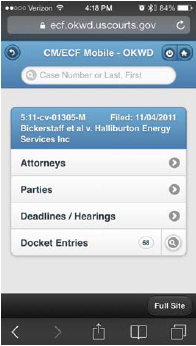
From this screen, you can select the attorneys, parties, deadlines, or docket entries. After selecting any of the first three you will need to use the Back button in Safari to return to this screen. To select all of the Docket Entries, touch the number to the right of Docket Entries. Or to search for only selected entries, touch the search button and then enter the docket text to search for, such as Order, Motion, or a party name.
When the docket entries that you have selected are displayed, then you can view a document by touching the document number. The
document will display in a different browser window. To scroll through the pdf document, you will need to use two fingers. Scrolling in pdfs will not work properly with only one finger.When you are finished with the document, in Safari you will need to close that window. Then in Safari, select the Mobile Query window that shows the docket entries.
At any time, you can enter another case number, party name, or attorney name in the search box at the top of the screen.
When you are finished, click the power button (circle with the line) at the top right to log out. And then close the browser window in Safari.